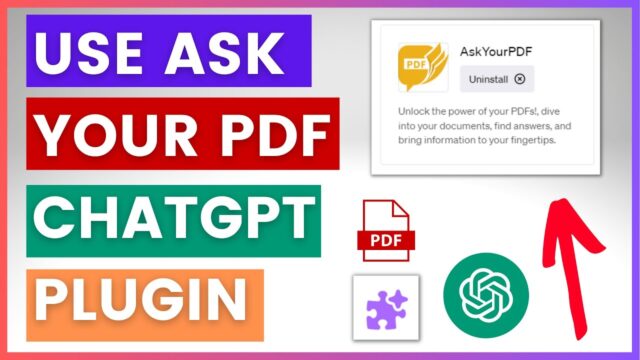Tired of sifting through endless PDFs for information? Enter the game-changer: “Ask Your PDF” in ChatGPT. This feature allows you to have direct conversations with your PDFs, making information retrieval a breeze. In this article, we’ll walk you through the easy steps of using this feature, and we’ll also introduce UPDF, a ChatGPT-powered tool for a more direct and efficient chat with your PDFs. Say goodbye to the PDF hassle – let’s find out “How to Use Ask Your PDF in ChatGPT?“
Part 1: Exploring Seamless PDF Interaction with UPDF AI
In the quest for efficient and hassle-free PDF interaction, UPDF AI emerges as a noteworthy solution. Dispensing with the need for plugins, this ChatGPT-powered AI tool offers users a direct and straightforward method to engage with their PDF documents. Before we delve into the details of the “Ask Your PDF” plugin in ChatGPT, let’s shine a spotlight on UPDF AI as an alternate, plugin-free approach.
Pros of UPDF AI:
- Direct Interaction: Skip the plugins. UPDF AI allows you to upload your PDF and engage in direct Q&A sessions without any intermediaries.
- Comprehensive Capabilities: Beyond questions, UPDF AI supports chart analysis, summarization, translation, and even allows you to selectively summarize, translate, or explain specific document content.
- Large File Support: Handling up to 100-page PDFs, UPDF AI ensures accurate summarization, translation, and explanation within minutes.
- PDF Editing Features: More than a mere alternative to the “Ask Your PDF” plugin, UPDF AI doubles as a comprehensive PDF editor, offering functionalities like annotation, conversion, and more.
How to Use Ask Your PDF in ChatGPT? Using UPDF AI:
- Open UPDF AI: Download and launch UPDF on your device.
- Upload Your PDF: Click the UPDF AI icon, choose the “Ask PDF” tab, and get started by uploading your PDF.
- Ask Away: Pose questions, request summaries, translations, or explanations directly within UPDF AI.
- Translate and Explain: Switch to “Chat” mode, select “Translate” or “Explain,” and receive instant results.
Part 2: A Deeper Dive into UPDF AI’s Features
UPDF AI extends beyond its AI capabilities, encompassing a range of features for comprehensive PDF management.
- Edit, Annotate, Convert & Fill: From text to images, links, backgrounds, and more, UPDF allows users to edit all aspects of a PDF.
- Batch Operations: Execute tasks efficiently on multiple PDFs, from conversion to printing, encryption, and beyond.
- OCR Technology: Intelligent OCR technology recognizes text in scanned PDFs, converting them into editable and searchable formats.
- Compress PDFs: UPDF offers a click-based approach to reduce PDF file size without compromising quality.
Part 3: Navigating Ask Your PDF Plugin in ChatGPT
For users opting to stick with ChatGPT and utilize the Ask Your PDF plugin, a series of steps ensures a seamless interaction.
- Enable Web Browsing and Plugins: Head to ChatGPT settings, turn on “Web browsing,” and “Plugins.”
- Install Ask Your PDF Plugin: Within the “GPT-4” tab, locate the “AskYourPDF” plugin, and install it.
- Upload Your PDF: In the ChatGPT interface, type “upload a PDF,” follow the prompts, and obtain the document ID.
- Ask Questions: Utilize the document ID to ask specific questions directly related to the PDF content.
Part 4: A Closer Look at Ask Your PDF in ChatGPT
What is AskYourPDF?
- An AI-integrated system transforming document reading into dynamic conversations.
- Supports various document formats such as PDF, TXT, PPT, PPTX, EPUB, and RTF.
- Offers a Chrome Extension for seamless PDF interactions.
Pricing Plans:
- Free Plan: 100 chats/month, 100 pages/document, 15 MB size limit.
- Premium: $14.99/month.
- Pro: $19.99/month.
Key Features:
- Chat with Multiple Documents.
- Summarization Service.
- Chrome Extension Access.
- OCR Support.
- Longer Reply Length.
Part 5: Addressing FAQs About Ask Your PDF in ChatGPT
- How does Ask Your PDF work in ChatGPT?
- The Ask Your PDF plugin facilitates PDF upload to ChatGPT, allowing direct questions based on the document ID.
- Can you upload a PDF file to ChatGPT?
- Unfortunately, direct PDF uploads are not supported by ChatGPT. Use a dedicated plugin or an alternative like UPDF AI.
- What is the best ChatGPT plugin for reading PDFs?
- The “Ask Your PDF” plugin is recommended for its direct interaction capabilities. Alternatively, UPDF AI provides a direct approach to reading and querying PDFs.
Conclusion
In summary, learning “How to Use Ask Your PDF in ChatGPT” brings a game-changing approach to dealing with PDFs. This feature, nestled within ChatGPT, transforms the way we interact with lengthy documents. The direct and conversational nature of Ask Your PDF simplifies tasks like finding information, getting summaries, or translations.
For those who prefer an easy route without plugins, we explored UPDF AI, another ChatGPT-powered tool. Both options offer a more user-friendly way to handle PDFs, giving you the freedom to choose what works best for you.
In essence, the future of dealing with PDFs is becoming more straightforward and interactive, thanks to features like Ask Your PDF in ChatGPT. Embrace this tool, and discover a smoother way to navigate through the world of PDF content.
Also, check out