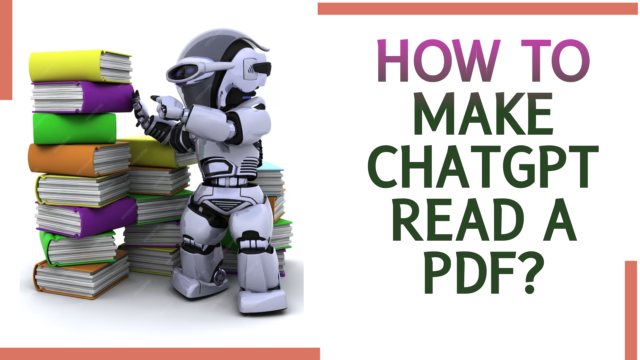As ChatGPT gains popularity in the business world, many wonder how to get it to read PDFs. Even though ChatGPT can’t display PDFs directly, there are easy ways to share PDF content and get insights. In this article, we’ll break down simple methods on “How to make ChatGPT read a PDF” By following these steps, you can make the most of ChatGPT for better decision-making and a smoother AI experience.
Can ChatGPT Read PDFs?
Chatbot PDF Reading Functionality
Yes, it can! ChatGPT, in its paid version, is equipped to read your files. With this functionality enabled, you can now seamlessly integrate ChatGPT into your workflow, skyrocketing your productivity to stardom.
Perks of PDF Reading
- Efficient Document Processing: Accurately extract information and insights from your files in a flash.
- Data Analysis: Utilize ChatGPT to analyze data within documents, gaining valuable insights.
- Seamless Integration: Easily integrate ChatGPT’s PDF reading into your existing tools and platforms.
- Improved Research: Conduct comprehensive research by accessing and comprehending vast PDF resources.
- Language Support: Utilize ChatGPT’s multilingual features in PDF reading, broadening its applications across diverse content.
So, How to Make ChatGPT Read a PDF? (Free Method)
Methods to Share PDFs with ChatGPT
Provide a Link to the Content
Share a direct link to the PDF file if it’s too large to copy and paste or if you want to maintain control over the contents.
Convert the PDF to a Text File
Convert the PDF to a text file using online tools like Adobe Acrobat or SmallPDF. This is useful when you want to exclude certain content or deal with formatting issues.
Third-Party Solutions
Explore third-party solutions like BookGPT, which integrates ChatGPT with PDF processing APIs. This allows for more advanced interactions with PDFs and enhances user experience.
Using BookGPT with ChatGPT for PDFs
Set Up OpenAI API Key
- Visit ChatGPT and log in.
- Go to platform.openai.com/account/api-keys.
- Create a new secret key and copy it for future use.
Access BookGPT
- Visit huggingface.co/spaces/pritish/BookGPT.
- Paste the OpenAI API key in the designated field.
Configure BookGPT
- Type your question in the “Question” section, specifying the task you want ChatGPT to perform.
- Drag and drop your PDF file under the “PDF” section, or provide a link in the “URL” section for publicly accessible files.
- Click “Submit” to initiate processing.
Await Results
BookGPT will analyze the PDF based on your query, providing insights or performing tasks specified in the question. Processing time may vary depending on the complexity of the query.
By leveraging these methods and tools, you can seamlessly integrate ChatGPT with PDFs for efficient analysis and interaction.
How to Make ChatGPT Read a PDF? (Paid Method With ChatGPT Plus)
1. Upgrade to ChatGPT Plus
Access the official OpenAI website, log in to your account, and follow the straightforward upgrade process. Once subscribed, you’ll gain access to advanced features, including PDF reading and other premium functionalities.
2. Head to the Plugin Store
Once you have upgraded to ChatGPT Plus, navigate to the Plugin Store within the ChatGPT user interface. The Plugin Store houses various extensions designed to enhance ChatGPT’s capabilities.
3. Install Specific Plugins
In the Plugin Store, browse for PDF-related plugins like AskYourPDF, ChatWithPDF, or Ai PDF. These plugins enable ChatGPT to read files and perform data analysis tasks.
4. Activate the Chosen Plugin
After selecting the preferred plugin, click on ‘Activate’ to integrate it seamlessly into ChatGPT. Activating the plugin will enable the PDF reading functionality within the chatbot.
5. Upload PDF to ChatGPT
To initiate the analysis, type ‘upload PDF’ into the chatbox. ChatGPT will respond with a link to follow for uploading your file. Click the link provided by the chatbot to upload your document. Upon uploading, the service will generate a unique document ID.
6. Paste the Document ID
Copy the document ID provided by the service and paste it into the ChatGPT user interface. This associates the uploaded doc with the active chat session, allowing ChatGPT to access and analyze the file’s content.
7. Ask ChatGPT Your Questions
With the file uploaded and linked, you can now ask ChatGPT any questions related to the content. ChatGPT’s advanced language understanding capabilities enable it to extract and provide information from the doc accurately.
8. Request Data Analysis or Summarization
Make the most of the AI-based service’s analytical prowess by asking it to analyze data or summarize the entire PDF or specific sections.
Best Prompt Ideas
ChatGPT’s ability to read and analyze PDF files opens up a world of possibilities for users seeking to extract valuable insights from documents. Here are some of the best prompt ideas and examples to optimize ChatGPT’s PDF analysis capabilities:
Summarization
Request a concise summary of the doc’s content to quickly grasp its key points.
Data Extraction
Extract specific data points from the document for statistical analysis or comparison.
Topic Identification
Determine the primary topic or subject matter discussed in the doc.
Keyword Search
Ask ChatGPT to find and highlight specific keywords or phrases within the file.
Contextual Questions
Ask questions based on the PDF’s content for deeper insights.
Comparative Analysis
Request a comparative analysis between two PDF documents.
Citation Extraction
Ask ChatGPT to extract citations or references from the PDF.
Image Description
If the doc contains images, ask ChatGPT to describe them for better understanding.
Opinion Analysis
Inquire about the author’s viewpoint or opinion on a particular topic within the file.
Best ChatGPT App to Read PDF
Here are some more powerful file-reading apps that utilize AI technology to enhance your document analysis experience:
1. AskYourPDF
The app offers an interactive approach to document reading. Engage in natural language conversations with PDF documents, enabling effortless data extraction and real-time summarization.
2. ChatWithPDF
This app focuses on seamless integration with chat interfaces, allowing users to upload and access files effortlessly.
3. AI PDF
The plugin boasts advanced AI algorithms that enable comprehensive document analysis and data extraction.
ChatGPT Alternative AI PDF Reader
At PDFLiner, our goal is to make our users’ document workflow as easy and fast as possible. That is why we decided to create the “Ask AI” feature. From now on, you don’t need to go anywhere else to analyze or summarize your PDF. Upload your document to PDF Editor and select the Ask AI tool. AI based on OpenAI API (similar to ChatGPT) will go through the PDF and answer all your questions.
Conclusion
In wrapping up, understanding “how to make ChatGPT read a PDF” opens up a world of possibilities. Whether you opt for direct uploading, text copying, ChatGPT URL, or providing the PDF’s URL, the simplicity lies in your hands.
Affirmative, ChatGPT supports PDF uploads with its Plus subscription, but the beauty is in the array of free methods shared here. Experiment with these options to find your perfect fit. It’s all about keeping it straightforward – empower your ChatGPT experience effortlessly and make PDFs a breeze.
Also, check out:
How to Get ChatGPT to Write a Business Plan?